Custom Shoot Management
Custom Shoot Booking Details
You can view the details of a custom shoot booking by clicking the “View Details” for the custom shoots for a shoot.

The details page will show you the Model name and shoot for the booking, the customer’s email address along with their membership type and which sites they are a member of. You can also change the customs “site”, the Linked Gallery ID and add studio notes here as well. The customer’s custom shoot request is shown at the bottom of the page as well.
Cancel and Refund Bookings
There are 4 different options when it comes to cancelling and refunding custom shoot bookings. These options can be found next to each custom shoot booking when viewing the custom shoot bookings for a particular shoot. You will see the following options next to each booking:

These options allow you to do the following:
- Refund (R) = Cancel this Custom Shoot booking and return the Custom Shoot Token to the member and put the custom shoot back on sale so another member can book it.
- Refund (NR) = Cancel this Custom Shoot booking and return the Custom Shoot Token to the member and DO NOT put the custom shoot back on sale.
- Cancel (R) = Cancel this Custom Shoot booking but DO NOT return the Custom Shoot Token to the member and put the custom shoot back on sale so another member can book it.
- Cancel (NR) = Cancel this Custom Shoot booking but DO NOT return the Custom Shoot Token to the member and DO NOT put the custom shoot back on sale.
Move Custom Shoots to a different shoot
If a shoot is marked as cancelled, missed or rebooked then the custom shoots associated with the shoot can be moved to a future “booked” shoot with the same model. When the shoot is marked as cancelled, missed or rebooked, you will see the following option on the “customs” page for that shoot:
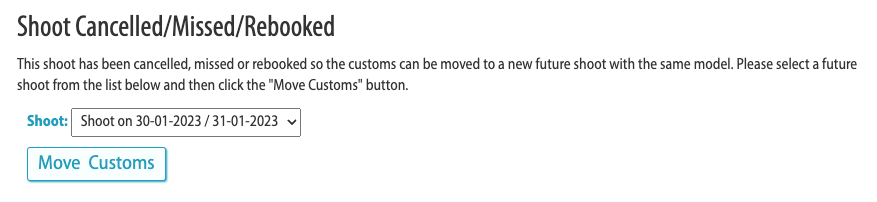
The drop-down list will show all future “booked” shoots with the same model. Simply select the shoot you wish to move the customs to from the list and then click the “Move Customs” button and they will be moved to the new shoot.
If there are no future “booked” shoots with the same model, the drop-down list will be empty.
PLEASE NOTE: Any Custom Shoot bookings that are moved to a new shoot will be in addition to any customs already added to the shoot they are being moved to.
