Refunding a transaction with Vendo
To refund a transaction with Vendo, first find the member in the “Manage Member” tool on the portal:
https://portal.onlytease.com/portal/member_admin/index.cfm
Once you have located the user you will see the last 10 transactions for the user in the “Subscription Transactions” section, like this:
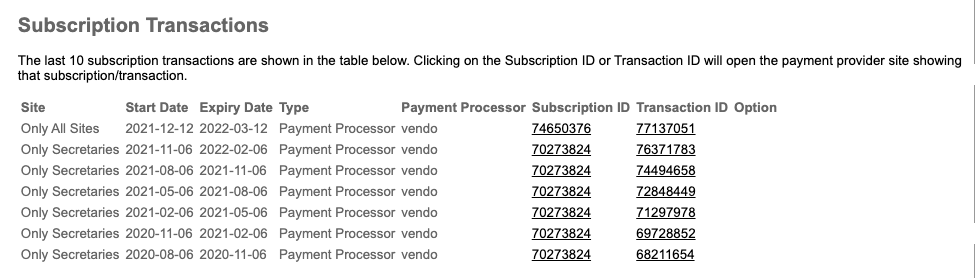
Locate the transaction you wish to refund, in the above case it was the second one from the top:

Click on the Transaction ID to the right of the line (highlighted in the above) and this will open the transaction in the Vendo Backoffice.
In the Vendo Backoffice, in the top right of the page there is a “Refund” option, click on this:

This will open the “Refund” dialogue box:
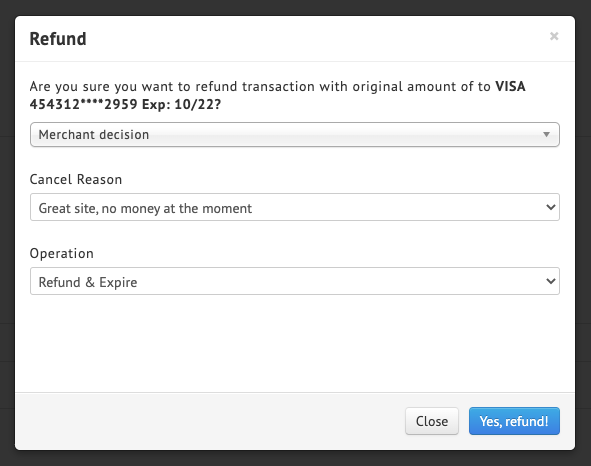
Select the options that suit the situation from the refund dialogue box, this is normally to “Refund and Expire” from the operation box and whatever suits in the other fields.
BE CAREFUL – By default, it will only have “Refund” selected in the operation and normally when refunding, you will want to expire the account as well, so that the subscription is no longer valid.
Once you are happy, click the “Yes, refund!” button for the refund to be processed.
If you selected for the subscription to be expired, you can go back to the portal and refresh the page to see that the subscription now has an expiry date of 3 days before today, like this:

This means if the user logs in, they will no longer be able to use this subscription.
